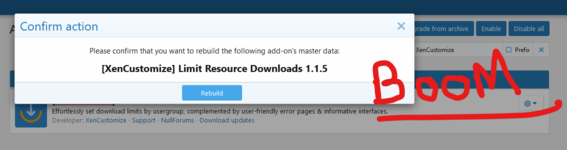Status
offline
Posts
2
Likes
5
Credits
0
LEVEL
0
150 XP
You only need 3 things:
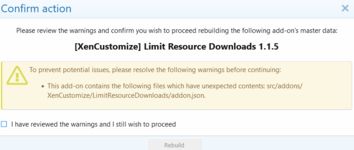
This is the warning that I am talking about, some inexperienced user will not install the addon because they do not know how to see what is wrong or think that it is maliciously edited. These are the simple steps.
1- Open the modified file (addons.josn) in this case.
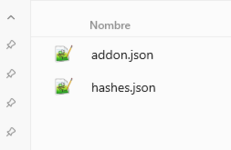
2- We copy all the text as seen in the image without leaving blank lines under the last brace
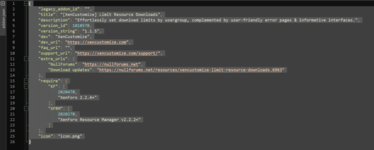
3- We go to the website before appointment and follow the steps
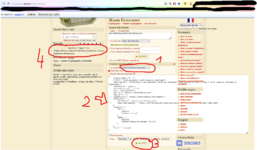
4- We open the hashes.json file and paste the new hash into the modified file. It is important to pay attention, paste the new hashes correctly or you will get more files as incorrect.
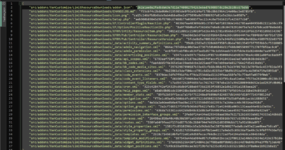
5- If you edited everything correctly this is the result, you will pass the XenForo check correctly.
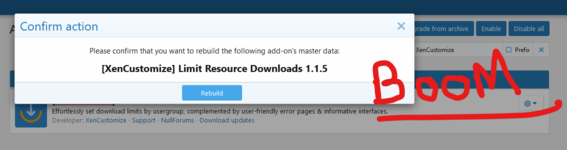
- The file hashes.json
- The files that have been modified in this case one: addon.json
- The Web: https://www.dcode.fr/hash-function to get the new hases.
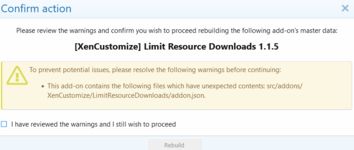
This is the warning that I am talking about, some inexperienced user will not install the addon because they do not know how to see what is wrong or think that it is maliciously edited. These are the simple steps.
1- Open the modified file (addons.josn) in this case.
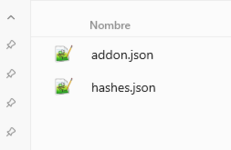
2- We copy all the text as seen in the image without leaving blank lines under the last brace
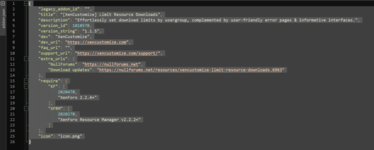
3- We go to the website before appointment and follow the steps
- We open the drop-down menu and choose SHA256 (64 hex).
- In the text box, we paste ALL the text copied earlier in the addon.json file.
- We press the encrypt button...
- We copy the hashes provided.
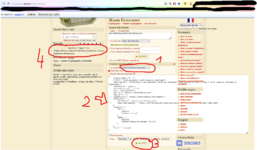
4- We open the hashes.json file and paste the new hash into the modified file. It is important to pay attention, paste the new hashes correctly or you will get more files as incorrect.
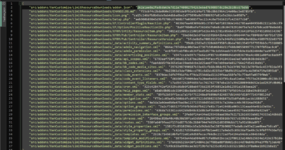
5- If you edited everything correctly this is the result, you will pass the XenForo check correctly.