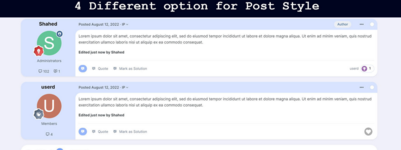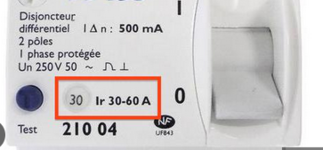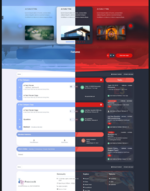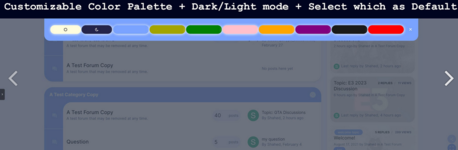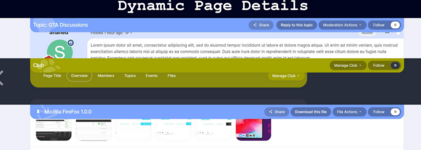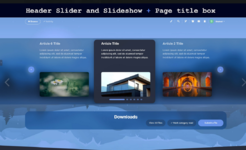- Compatible versions
- Compatibility 4.7
peacock Theme, is an advanced Skin for Invision website. with numerous options, Admin have wide range of choices from top to bottom in case of style, colors and functionality.

Key Features:
Light and Dark mode + Customizable color palette

Header Dynamic Cover

Two Different Mode for Main Navigation




Dynamic Page Details

Header Content Slider and Page Title Box

Per Forum Color design

Display Topic Thumbnail Image in topic listing

4 Different Option for Post Styles




Custom Design for User Hover Cards


Key Features:
Light and Dark mode + Customizable color palette

- Can be set which one is default [Light or Dark mode]
- Admin setting for change colors [Light and Dark mode]
- User level options for choose between modes
- 8 different color option for color palette
- Admin side settings for fully customize color palette [from colors to their names]
- Can be set which color is default and which can be select by users
- User level options for choose between colors
- Admin can select a default combination [for example Dark mode + Custom color 3 can be green] and make it permanent as well.
Header Dynamic Cover

- Peacock Theme uses a special header area designed to display an image as cover photo. it's come with a default cover photo, but can be change with other images with setting.
- The header cover photo also come with series of settings to make it dynamic. with header dynamic cover options, top header area of peacock theme will pick up a designated image from visiting page. users will see different cover photo based on where they are.
- Example for Topics: every topic can have it's own header cover image. Dynamic Header Cover option, picks up the first image uploaded in a topic.
- For this option to work there should be at lease one image directly uploaded to topics, files, events ... and pages that supports Dynamic Header Cover.
- Currently supports: Topics [as of now uses only images that directly uploaded to topic, as ver 1.2.1 it will use linked and embedded images in topic as well] [Demo1,2,3], Forums [using image that being uploaded for forum for grid view], Files in Download app [using image that selected as primary image in file view], Gallery [Album [in-album image can be set by owner]/Category [in-category image can be set by moderator], Clubs [using image that set for club cover photo], Events [using image that set for event cover photo].
Two Different Mode for Main Navigation

- Main navigation in desktop view have two different mode to choose by Admin.
- Style 1 is default view of all navigation and sub navigation links
- Navigation with menu items will open in vertical menu
- using fontIcons for navigation links with the ability to re-arrange and customize icons via settings



- Style 2 for main navigation in desktop is consists of two separate parts:
- Main Navigation links can be display with a Hamburger menu at side. all links created with menu manager will display in a sidebar area when user click on hamburger icon.
- Sidebar area have it's own customization options for color schemes.
- Sidebar area links will be highlighted by selected color based on user visiting page
- Area in front of hamburger icon, now reserves for custom links and can be use in all sorts of ways, like make list for Trending, Hot links and ... with customization options
- Custom Links for Trending, Hot links ... can be display in two mode: all in line in front of hamburger icon or all links can be contain in one drop down menu
- Custom Links created here can be import to "Mobile Menu" with setting
Dynamic Page Details

- Dynamic Page Details is a optional feature when sticky navigation are active. with this option are active, when users navigate in any page, sticky navigation at the top will display handful of details. Page Name, Buttons like Share, Follow, Reply, Manage [for Admin/Moderators]
Header Content Slider and Page Title Box

- Header content slider can be display at the top of the page, with up to 6 contextual slide with image, description and title
- Can be link to other pages or use as promotional items on their own
- Can be work as slideshow/auto play
- Page title box is ordinary Invision title box for all pages, only with option to display at the top of the page and over the header's cover image in desktop view
- Page title box positioned on top cover area have it's own three style [Dark/Light/Pick from color palette]
Per Forum Color design

- When Alternative Design Mode are active for Topics and Forums, normally selected color in color palette will be use in styling. however, if a forum have it's own 'Feature color' from forum settings, peacock theme will override normal color scheme with feature color so forum listing uses those colors.
Display Topic Thumbnail Image in topic listing

- Browsing in topic listing looks different in peacock theme, when "Display topic image" setting are active. similar to Dynamic Header Cover, images in topic listing will be picked from first uploaded image in respected topics. from ver 1.2.1 forward, thumbnail will be pick from every type of images exist in the topic.
4 Different Option for Post Styles




- Admin can choose theme of topic posts from 4 different styles.
Custom Design for User Hover Cards