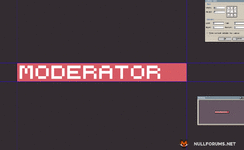Cold
🐍 JUNGLE
Status
offline
Posts
607
Likes
11,381
Resources
352
Credits
0
LEVEL
10
2,875 XP
BEGINNER GUIDE
Want to learn how to make rank tags like this?

Then read along!
To make a custom rank tag pixelart, buy Aseprite on steam get started here: https://www.aseprite.org/
Don't have money for aseprite? there are easy tutorials out there on the internet to compile it basically step by step on something like YouTube
You could essentially make the pixelart using any software like Gimp, Microsoft Paint even, etc... but I personally myself find aseprite to be THE go-to pixelart drawer, there's even a tutorial to make custom GUIs using aseprite, check it out if you're interested in making guis:
So now assuming you are using aseprite and have it launched,
Let's go over to "New file"
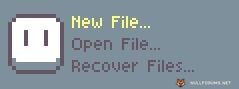
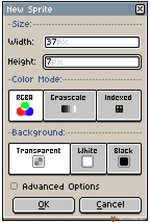
And let's make the canvas size 37x7 (you can increase or decrease this size while making the rank tag whenever you want, depending on how long or small you want the rank tag to be)
Now let's say you want something like "Moderator" rank tag
First select the right color that you want your rank tag to have, colors matter a lot and it's obvious why.
When you think you have selected the right color use the paint bucket tool by pressing "G" or clicking the paint bucket icon on the right side, and paint your whole canvas with that color.
Now let's select the color white, ABSOLUTE WHITE #FFFFFF and draw each pixel to type out each letter, to make your life easier I've made the whole alphabet letters that you can view so you can draw each letter to type out a whole word like "Moderator"


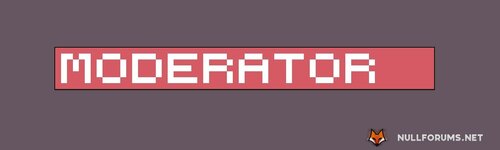
So now if you realize that your canvas is too small or big for the tag you're making, just press "C" on your keyboard or go to "Sprite" in top left and click "Canvas Size", if you haven't added shadows yet, make sure to leave 1 pixel left side and 2 pixels on the right side
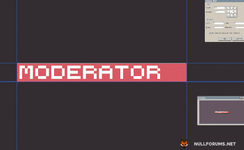
So now if you see above in one of the images, I've added the whole alphabet with and without shadows, so just add those all together by selecting the eyedropper tool icon on the right or by pressing "I" on keyboard, and selecting the background color, and pick a little bit of a darker color of your background color, and just look at the letters in the images above with shadows, and add those pixel by pixel, and you should turn out to have something like this!

You can do a lot of amazing things with aseprite, just gotta know the basics and slowly master it and you will end up to have a server with amazing GUIs, chat, etc
anyways let's go over to creating the config with Oraxen (Sorry IA and Default pack users I don't know how to create a config for default pack and IA, but you could create a config yourself if you know how to )
)
First export the moderator tag you just created, by going to File > Export...
Now that you've got your png file, go to Oraxen > pack > textures > default > create new folder called "rank" and paste the exported png in there and make the name of the file "moderator_tag" as that's how it's located in the config file we are gonna be adding below, but you can change where it's located to your likings
now open Oraxen folder in plugins and go over to glyphs, and create a new yml file called something like "rank_tag" or whatever you wish, open the yml file and paste something like this:
moderator_tag:
texture: default/rank/moderator_tag
ascent: 7
height: 7
chat:
placeholders:
- ":moderator:"
permission: "oraxen.emoji.moderator_tag"
now go into your server and type /o reload all or restart your server and if you type :moderator: in chat, it should show up! good job.
If you run into the problem that breaks all your other glyphs after adding this, then use placeholders to display everything in TAB, Chat, GUI's etc, DONT use unicode characters to display stuff.
Use these kind of placeholders for luckperms prefix: %oraxen_moderator_tag%
Use these kind of placeholders for GUI and etc: <glyph:moderator_tag>
Use this placeholder to turn glyph 8 pixels back in GUIs and etc: <shift:-8>
If using placeholder like this for example %oraxen_moderator_tag% doesn't work in your luckperms prefix, use LuckPermsChat (LPC) plugin instead of EssentialsX chat and it should work.
Good job you just enhanced your server by a little more!
Extra: if you want to add a minecraft looking glyph I recommend you watch this video (requires somewhat basic knowledge of photoshop, if you don't have photoshop you learn how to get it cracked from reddit piracy megathread)
I can say personally that video has helped a ton with adding a decent touch to the tablist and scoreboard.
If I've got anything wrong here, or you have got a problem with something feel free to say it here
I hope my little guide for absolute beginners helped at least 1 person and I hope you have a great journey in this pixelart world if you plan to make more pixelart than just rank tags!
Want to learn how to make rank tags like this?

Then read along!
To make a custom rank tag pixelart, buy Aseprite on steam get started here: https://www.aseprite.org/
Don't have money for aseprite? there are easy tutorials out there on the internet to compile it basically step by step on something like YouTube
You could essentially make the pixelart using any software like Gimp, Microsoft Paint even, etc... but I personally myself find aseprite to be THE go-to pixelart drawer, there's even a tutorial to make custom GUIs using aseprite, check it out if you're interested in making guis:
So now assuming you are using aseprite and have it launched,
Let's go over to "New file"
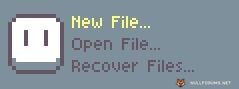
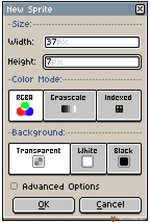
And let's make the canvas size 37x7 (you can increase or decrease this size while making the rank tag whenever you want, depending on how long or small you want the rank tag to be)
Now let's say you want something like "Moderator" rank tag
First select the right color that you want your rank tag to have, colors matter a lot and it's obvious why.
When you think you have selected the right color use the paint bucket tool by pressing "G" or clicking the paint bucket icon on the right side, and paint your whole canvas with that color.
Now let's select the color white, ABSOLUTE WHITE #FFFFFF and draw each pixel to type out each letter, to make your life easier I've made the whole alphabet letters that you can view so you can draw each letter to type out a whole word like "Moderator"


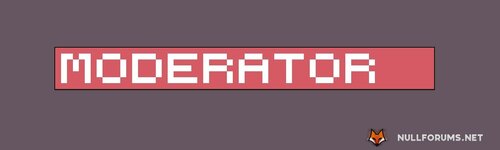
So now if you realize that your canvas is too small or big for the tag you're making, just press "C" on your keyboard or go to "Sprite" in top left and click "Canvas Size", if you haven't added shadows yet, make sure to leave 1 pixel left side and 2 pixels on the right side
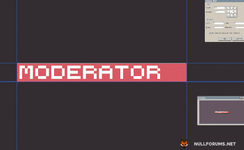
So now if you see above in one of the images, I've added the whole alphabet with and without shadows, so just add those all together by selecting the eyedropper tool icon on the right or by pressing "I" on keyboard, and selecting the background color, and pick a little bit of a darker color of your background color, and just look at the letters in the images above with shadows, and add those pixel by pixel, and you should turn out to have something like this!

You can do a lot of amazing things with aseprite, just gotta know the basics and slowly master it and you will end up to have a server with amazing GUIs, chat, etc
anyways let's go over to creating the config with Oraxen (Sorry IA and Default pack users I don't know how to create a config for default pack and IA, but you could create a config yourself if you know how to
First export the moderator tag you just created, by going to File > Export...
Now that you've got your png file, go to Oraxen > pack > textures > default > create new folder called "rank" and paste the exported png in there and make the name of the file "moderator_tag" as that's how it's located in the config file we are gonna be adding below, but you can change where it's located to your likings
now open Oraxen folder in plugins and go over to glyphs, and create a new yml file called something like "rank_tag" or whatever you wish, open the yml file and paste something like this:
moderator_tag:
texture: default/rank/moderator_tag
ascent: 7
height: 7
chat:
placeholders:
- ":moderator:"
permission: "oraxen.emoji.moderator_tag"
now go into your server and type /o reload all or restart your server and if you type :moderator: in chat, it should show up! good job.
If you run into the problem that breaks all your other glyphs after adding this, then use placeholders to display everything in TAB, Chat, GUI's etc, DONT use unicode characters to display stuff.
Use these kind of placeholders for luckperms prefix: %oraxen_moderator_tag%
Use these kind of placeholders for GUI and etc: <glyph:moderator_tag>
Use this placeholder to turn glyph 8 pixels back in GUIs and etc: <shift:-8>
If using placeholder like this for example %oraxen_moderator_tag% doesn't work in your luckperms prefix, use LuckPermsChat (LPC) plugin instead of EssentialsX chat and it should work.
Good job you just enhanced your server by a little more!
Extra: if you want to add a minecraft looking glyph I recommend you watch this video (requires somewhat basic knowledge of photoshop, if you don't have photoshop you learn how to get it cracked from reddit piracy megathread)
I can say personally that video has helped a ton with adding a decent touch to the tablist and scoreboard.
If I've got anything wrong here, or you have got a problem with something feel free to say it here
I hope my little guide for absolute beginners helped at least 1 person and I hope you have a great journey in this pixelart world if you plan to make more pixelart than just rank tags!
Attachments
Last edited: